When voiding a customer payment, a reversing entry will be created on the date the void occurred. Depending on the time you are working through the simulation, the reversing entry can fall outside the simulation period.
Note: If the void occurred within the same month as the original customer payment, an adjusting entry will not be required.
To get your books back in order, follow the steps below to create and post your reversing entries.
- Step 1 - Navigate to Income > Customer Payments and scroll down to view your payments. Locate the voided customer payment and note the payment date.
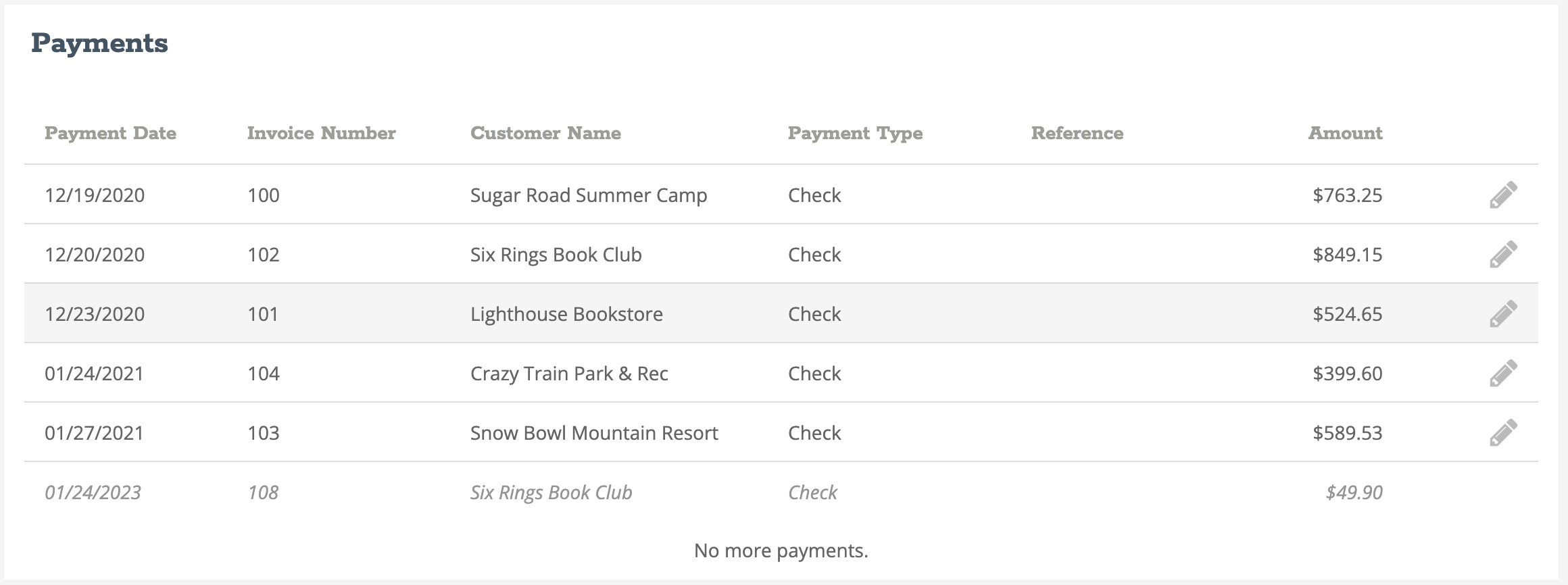
- Step 2 - Navigate to Reports > Accountant > General Ledger. Adjust your Report Start date and Report End date to the date of the voided customer payment.
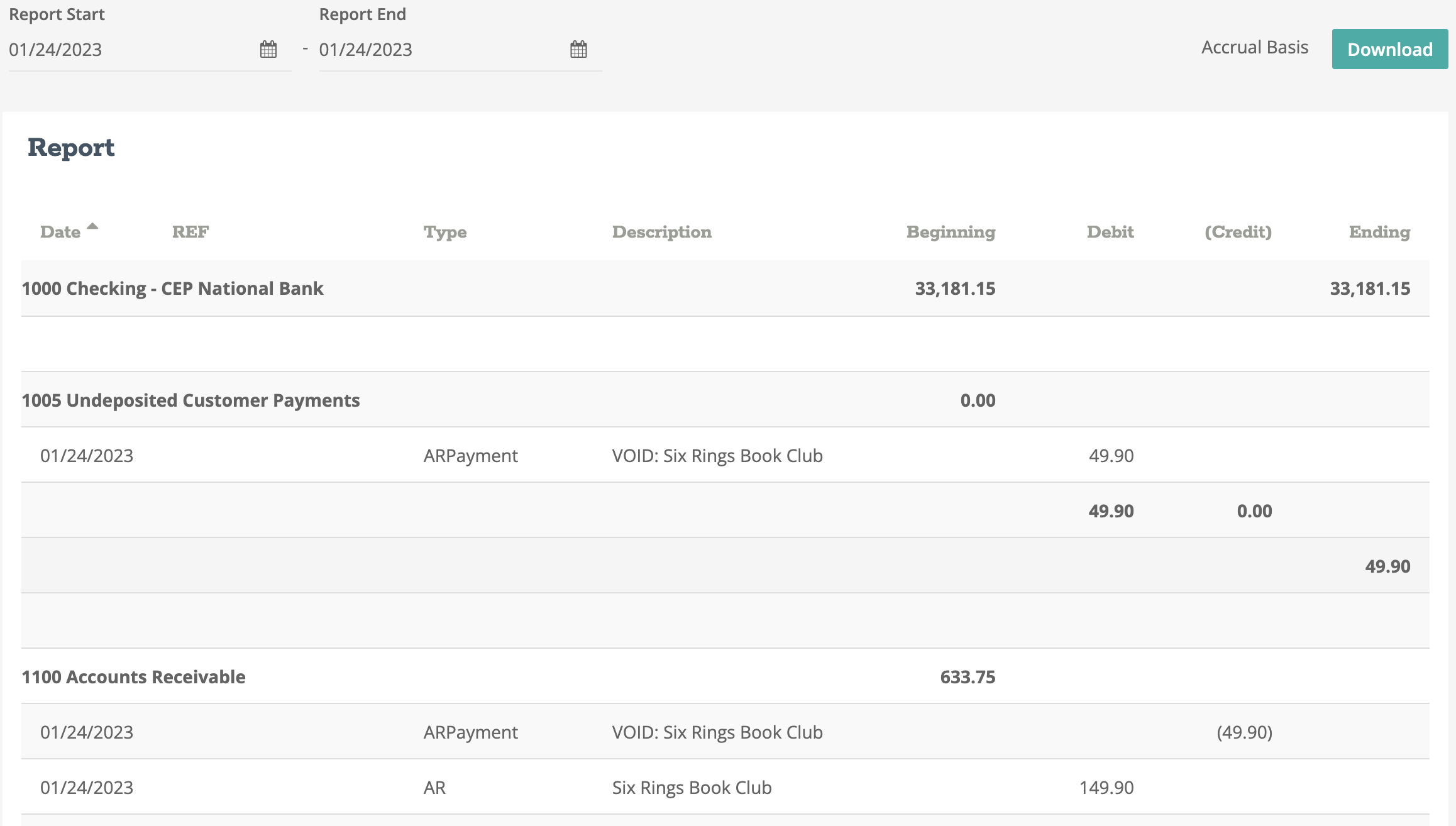
- Step 3 - Locate the voided transaction on the Accounts Receivable account and the Undeposited Customer Payments account. Locate the amounts for each account and note the debit or credit values. See example below.
| 01/24/2023 | |
| Debit | Credit |
| Account 1005 - $49.90 | Account 1100 - $49.90 |
- Step 4 - Navigate to Journal Entries and set the date to the customer payment date and set the description to "Reversing entry for voided customer payment".

- Step 5 - Add the Undeposited Customer Payments account to the journal entry details and reverse (credit) your noted amount.
- Step 6 - Add the Accounts Receivable account to the journal entry details and reverse (debit) your noted amount.
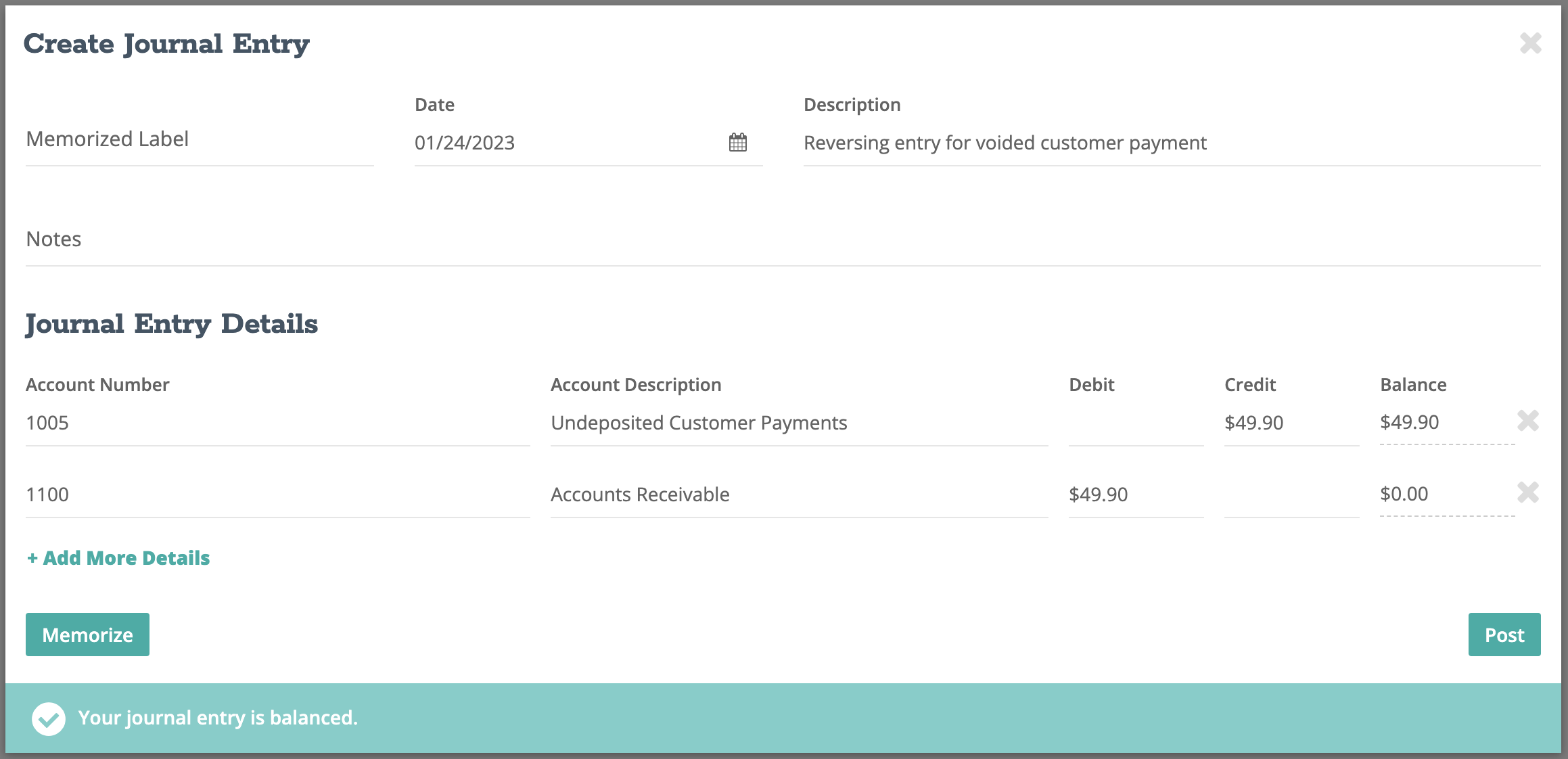
- Step 7 - When your journal entry is balanced, click "Post".
- Step 8 - Navigate to Reports > Accountant > General Ledger. Adjust your Report Start date and Report End date to the same dates as set back in step 2. Locate the voided transaction on the Accounts Receivable account and the Undeposited Customer Payments. Locate the amounts for each account and note the debit and credit values and how they zero each other out or reverse the original void
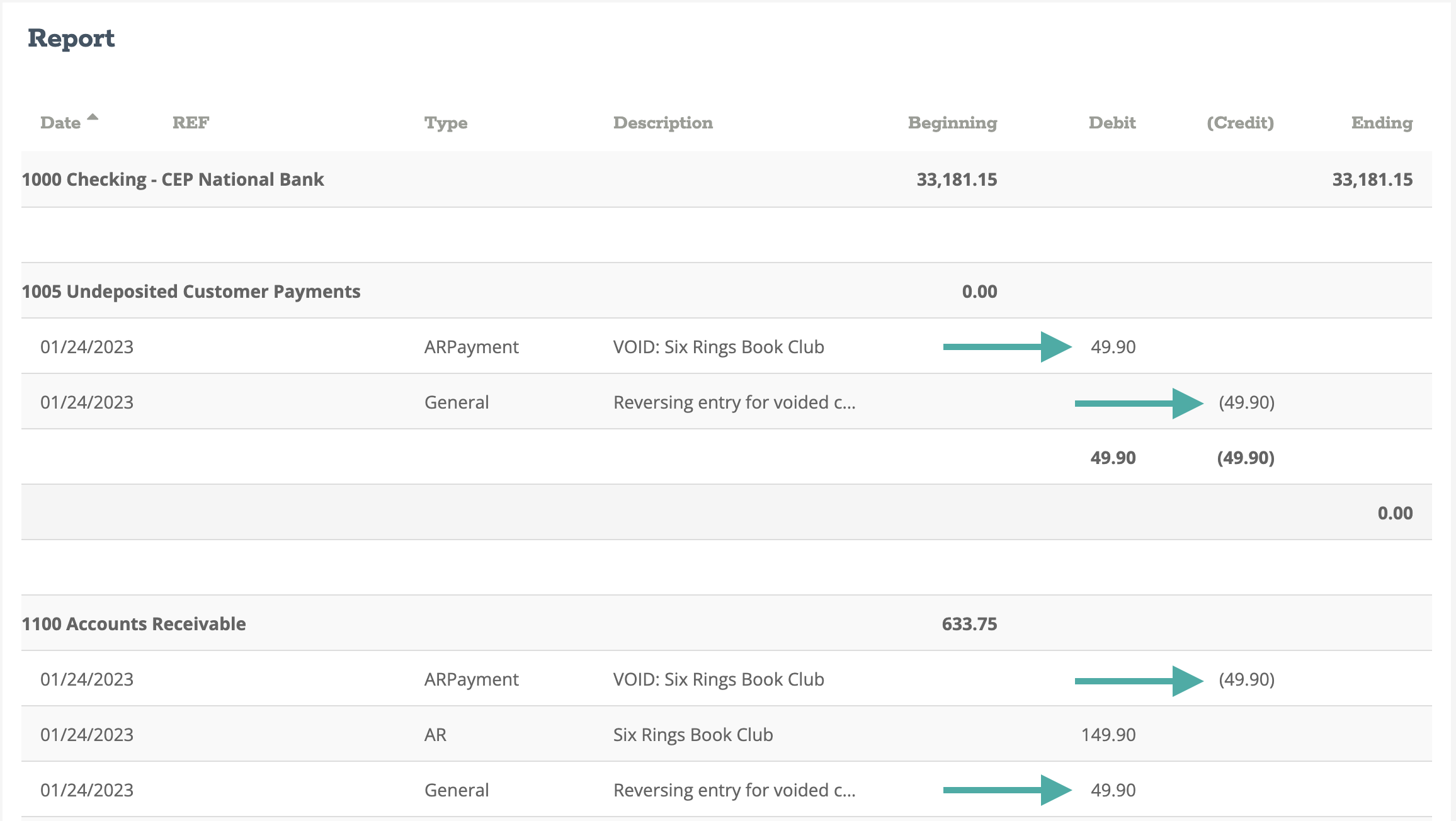
- Step 9 - Repeat this process for all additional voids that have occurred either before or during the simulation time period.
Note: This process might be required for the automatic reversing entry on the date the void occurred. If the date the void occurred falls within the simulation reporting period, repeat this process for the second entry. Note that the second entry will be opposite of the first as we are now reversing the automatic reversing entry.
After all reversing journal entries have been posted, return to your General Ledger report and review your Undeposited Customer Payments and Accounts Receivable accounts. You should notice that your adjusting journal entries have balanced out those accounts by creating the reversing entries on the correct dates.
If you have made a mistake at any point posting your journal entries, learn how to edit or delete a journal entry.
-1.png?height=120&name=Crunched_Logo_Blue_Education_Program_Transparent+(1)-1.png)