When voiding a payable, a reversing entry will be created on the date the void occurred. Depending on the current date and the date of the original entry, that reversing entry can fall outside your reporting period creating a discrepancy in your reports.
Note: If the void occurred within the same month as the original payable, a reversing entry most likely will not be required.
To zero out the original void, reversing entries will be needed. Follow the steps below to locate and create reversing entries for void payables.
- Navigate to Expenses > Payables, scroll down to view your posted payables, and adjust the filter to Void. Locate the voided payable and note the payable date.
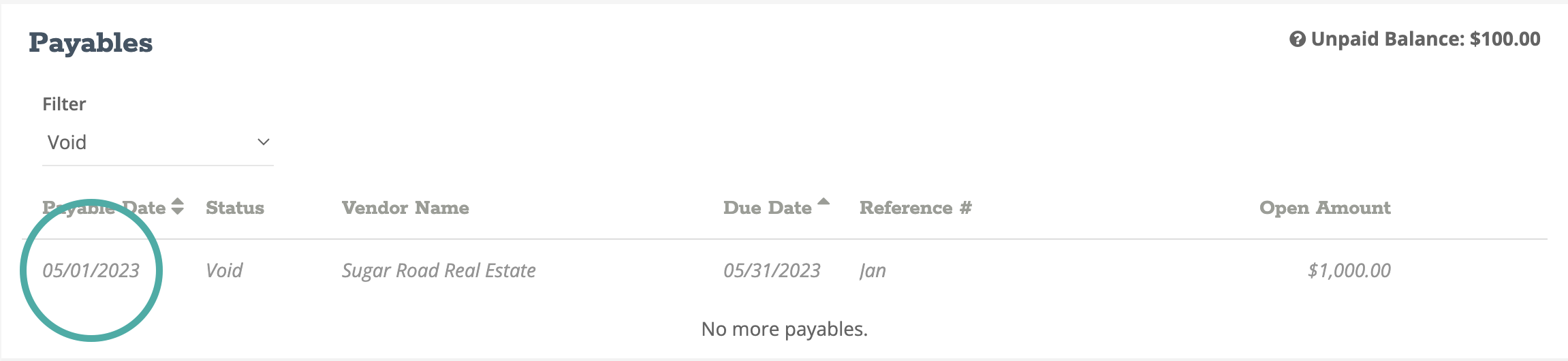
- Click on the voided payable to review the payable details. Note the total payable amount, the expense distribution account(s), and the expense distribution amount(s).
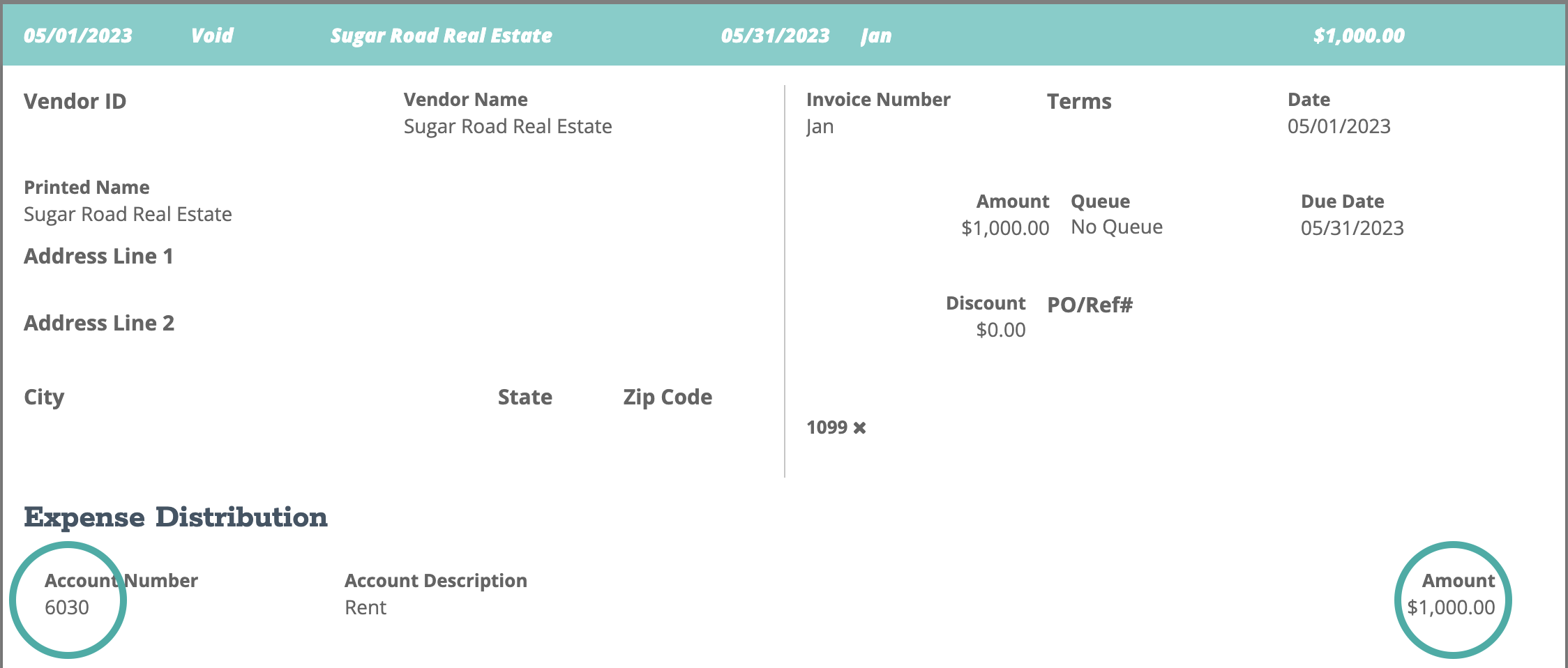
- Navigate to Reports > Accountant > General Ledger. Adjust your Report Start date to the date of the voided payable, and Report End date to the date the void occurred.
- Locate the Accounts Payable account and view the two entries. Note the original and reversing entry dates.
Note: At this point, you should have noted the original payable date, the reversing payable date, the total payable amount, and the distribution account(s) and amounts.
For example, the two entries will look as follows:
Entry 1 (Original) - 5/1 $1,000
| Debit | Credit |
| Rent - $1,000 | Accounts Payable - $1,000 |
Entry 2 (Original) - 6/1 $1,000
|
Debit |
Credit |
| Accounts Payable - $1,000 | Rent - $1,000 |
- Navigate to Journal Entries, and we will now create our reversing entries.
- Journal Entry 1
- For the first entry, set the date to the original payable date and set the description to "Voided Payable Reversing Entry".
- Add Accounts Payable to the journal entry details and debit your noted total payable amount.
- Add your noted distribution account(s) to the journal entry details and credit your noted amount(s).
- When your journal entry is balanced, you can click "Post".
- Journal Entry 1
For example, the the first entry will look as follows:
Entry 1 (Reversing) - 5/1 $1,000
| Debit | Credit |
| Accounts Payable - $1,000 | Rent - $1,000 |
-
- Journal Entry 2
- For the second entry, set the date to the reversing payable date and set the description to "Voided Payable Adjusting Entry".
- Add Accounts Payable to the journal entry details and credit your noted total payable amount.
- Add your noted distribution account(s) to the journal entry details and debit your noted amount(s).
- When your journal entry is balanced, you can click "Post".
- Journal Entry 2
For example, the the second entry will look as follows:
Entry 2 (Reversing) - 6/1 $1,000
| Debit | Credit |
| Rent - $1,000 | Accounts Payable - $1,000 |
After both journal entries have been posted, return to your General Ledger report and review your accounts payable and distribution accounts. You should notice that your adjusting journal entries have balanced out those accounts by creating the reversing entries on the correct dates.
If you have made a mistake posting your journal entries and need to edit or void, view How to edit or delete a journal entry.
-1.png?height=120&name=Crunched_Logo_Blue_Education_Program_Transparent+(1)-1.png)